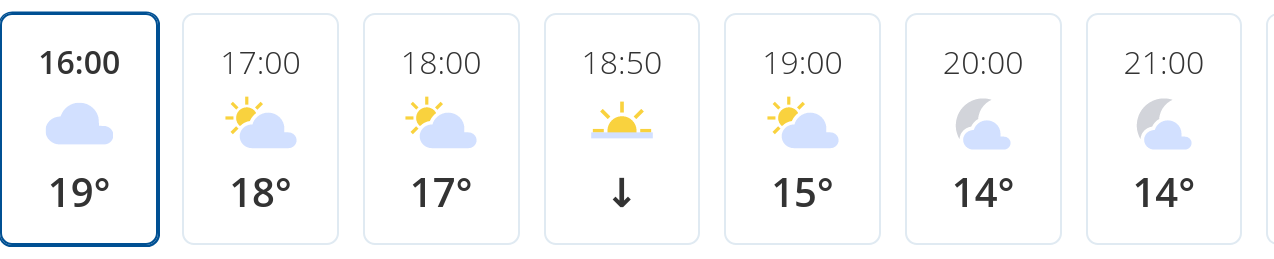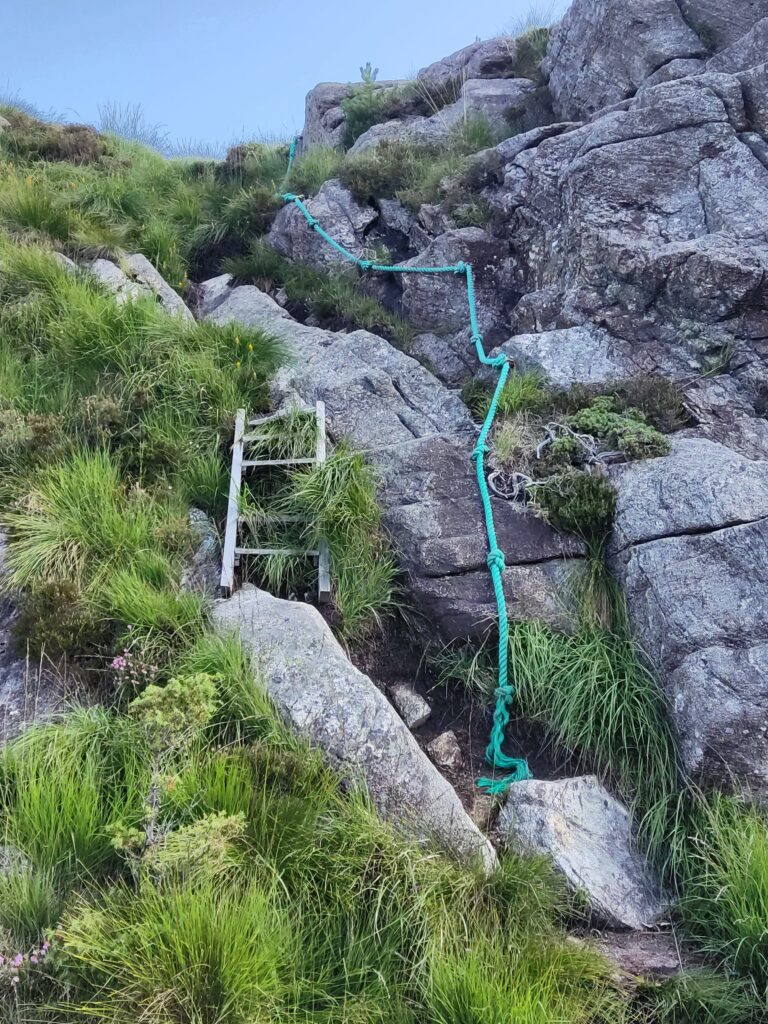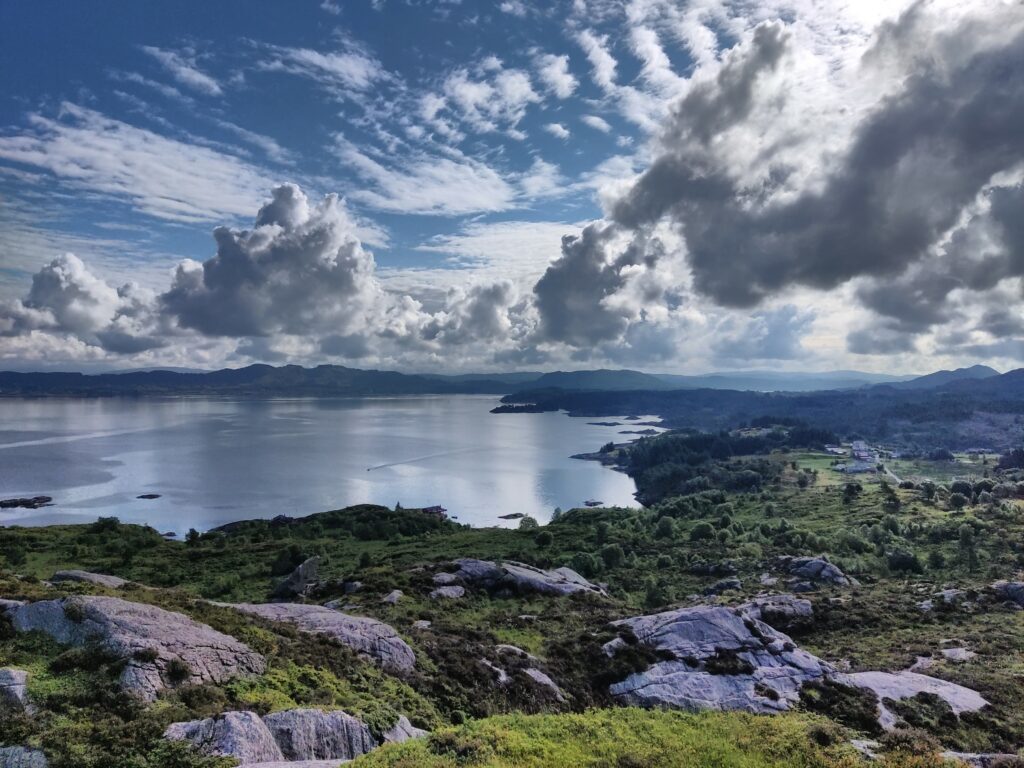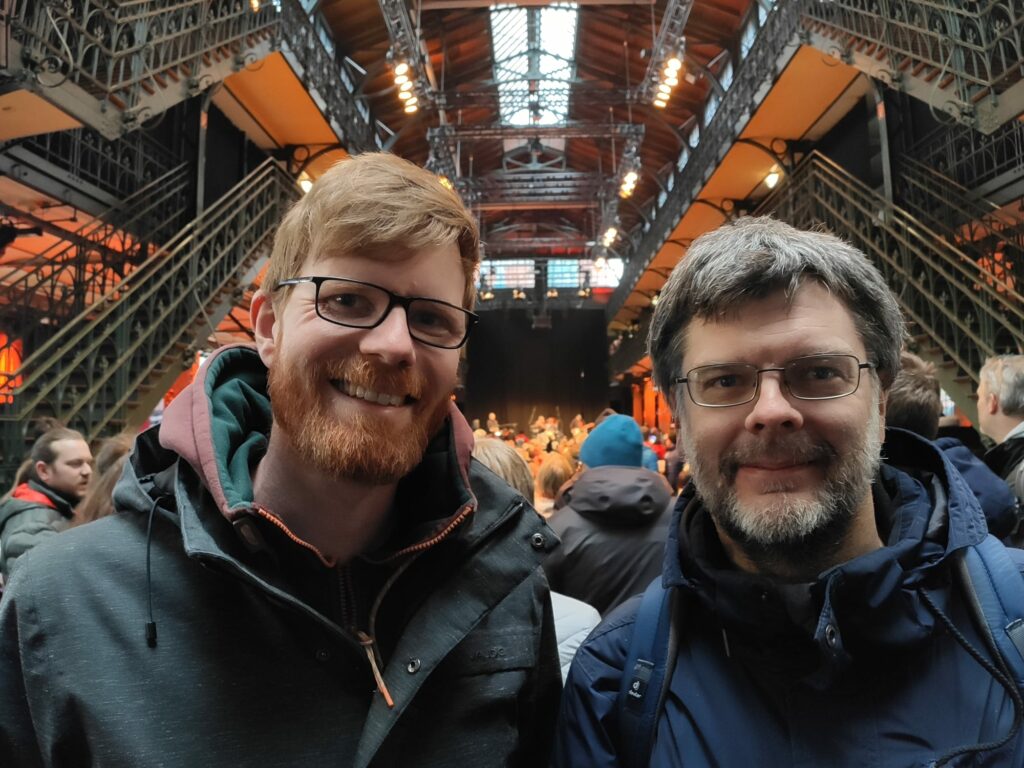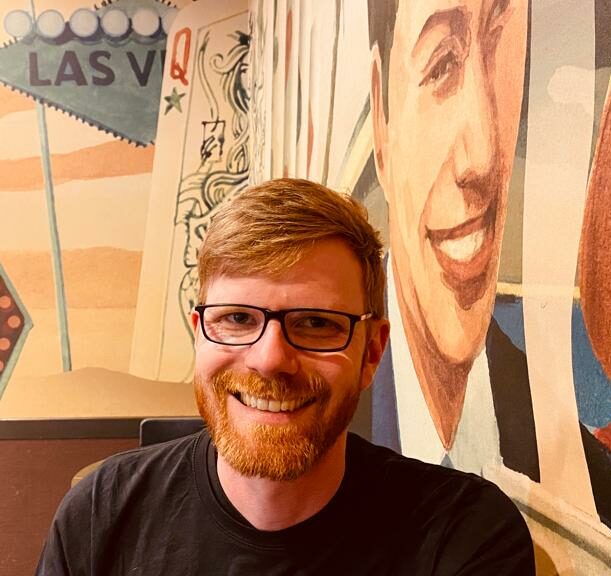Biked to work this Monday. When crossing the street on a dedicated bike lane, a bus coming from the left hit me with its front corner. Fortunately, it threw me to the side and not in front under the bus. Lucky me!!!
P.S. yes, the traffic lights were green for me.
Lives used: 1 Lives left: 8